The pandemic has shifted our working world further into the online sphere, forcing a rapid adaption to this new world of virtual events, and bringing novel coordination and communication challenges along with it. Setting up and coordinating a panel of literal talking heads onscreen requires a shift in mindset for a facilitator – especially when dealing with technical challenges like navigating various online meeting platforms and working around timezones and dodgy internet connections.
But there are also techniques any good facilitator can apply to their events, whether online or in person. Here’s what I’ve learnt from co-facilitating the second season of Tech Tutors, the WILDLABS virtual series that answers the “How do I do that?” questions of conservation tech.
We hope you'll find this facilitation advice useful for your own online conservation tech events, whether online or in person!
1. Making facilitation look effortless is half the work!
In reality, a huge amount of pre-planning goes into each virtual event, as well as a lot of behind-the-scenes work during the event itself. And it’s not just the facilitator doing this work; while the audience may be focused on one face, running the episode is actually a team effort.
At WILDLABS, we have one team member running the chat at all times. This person is responsible for welcoming members, setting the tone of the chat, dropping in links to resources for the audience, and pulling out questions into a separate document. This frees up the facilitator’s attention to focus on the speakers, their presentations, and the Q&A.
Minimising the amount of behind-the-scenes work (at WILDLABS we call this “making the sausage”) the audience sees also keeps your event professional. One way WILDLABS does this is to have our pre-episode meeting on a separate virtual meeting room before jumping over to the episode link. Another way is to have a private communication channel to coordinate between the facilitator and the person running the chat. This is your backup to spot when a question was already answered by the speaker, when there are opportunities for the speaker to expand on an answer, or to flag interesting information happening in the chat that you can pull into the live discussion.
Of course, accidents do happen. The best way to keep your event professional, no matter what, is to plan ahead for every eventuality.
Facilitator Tip: Make sure your team members have a clear division of tasks to perform during the event, and structure those tasks around giving the facilitator as much mental space as possible to focus on the speakers and the discussion at hand - not the chat, troubleshooting, or other incoming information!
Preparing for your specific audience in advance of the event will also put you in the right mindset. At WILDLABS, we foster an open, inclusive environment at our virtual events, encouraging the audience to remember that everyone is at a different level of expertise and there are no stupid questions. In Tech Tutors, we like to emphasis that our programs are for beginners of all expertise levels, because everyone is a beginner at something!
Facilitator Tip: Understanding the knowledge levels of your audience by asking if they're at a beginner, intermediate, or expert level during registration will help you cater different aspects of the Q&A to those participants!
A great way to get the audience to engage is by simply telling them how to engage with you. WILDLABS starts every virtual event with a few housekeeping slides, explaining the agenda, how the Q&A works, and encouraging participants to use the chat and any collaborative documents.
Facilitator Tip: Creating a few basic welcome slides to introduce the structure of the event (the agenda, when resources will be shared afterward, etc.), ways to engage (encouraging them to use the chat to introduce themselves, ask questions, and have discussions with each other), and contacts for information during and after the event will set the tone for your audience.
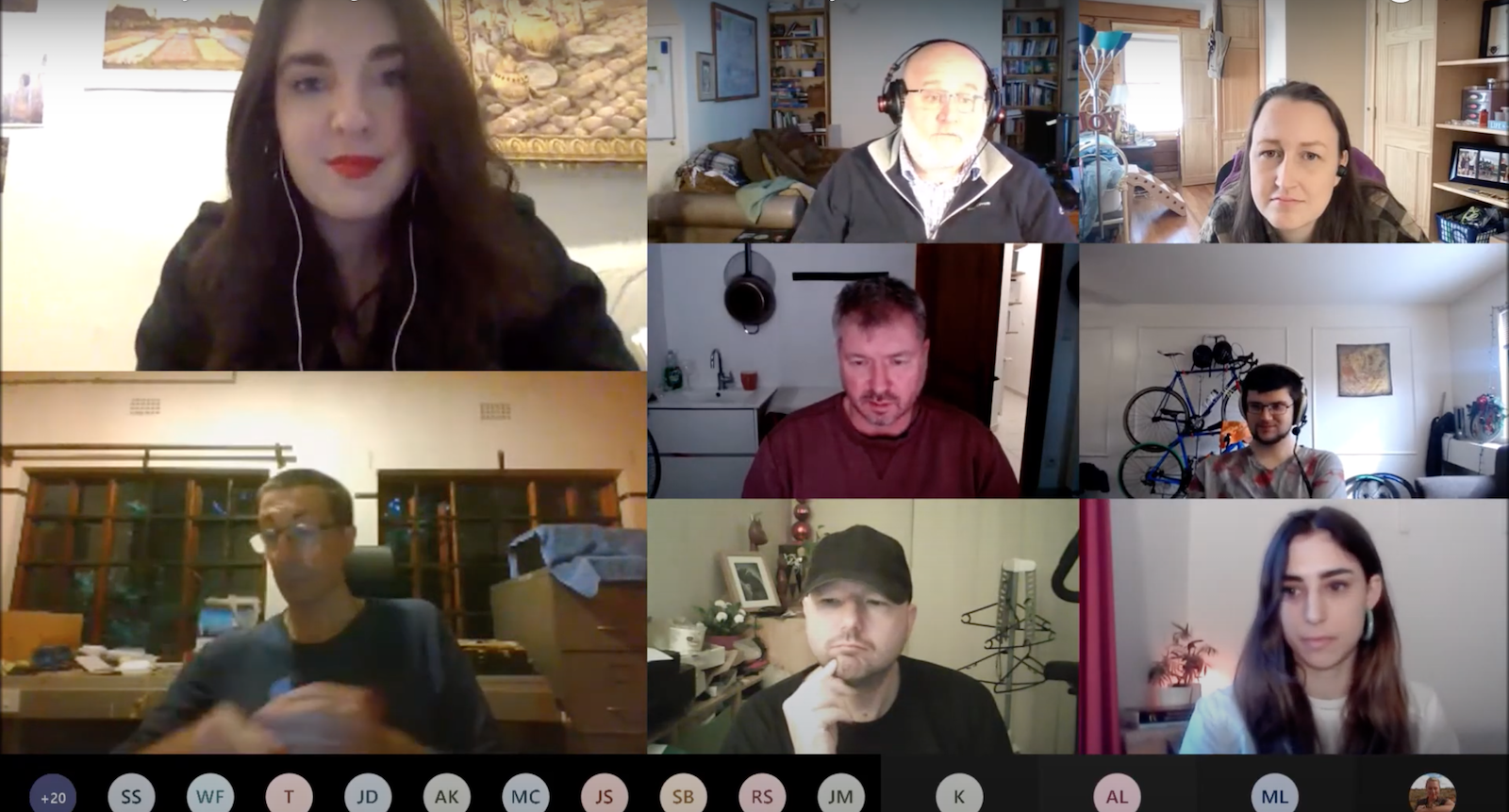
There are also other techniques you can employ during the episode to keep the conversation going if the discussion lags or the chat does not bring in frequent questions. While silence may feel scary, pausing just a second longer before you start talking than you might in person can be a really effective tool. There’s nothing worse than people talking over each other in a virtual meeting, so providing space for people to finishing talking can help prevent this. It also encourages people to add a final thought to what they were saying. You can also simply ask if people have more to add to encourage them to continue.
Facilitator Tip: Your presenters always have more knowledge to share! Giving them the space and encouragement to continue a thought can lead to a more interesting conversation than merely letting them answer questions directly.
Lastly, it’s OK to be nervous, and it’s OK to not know everything about the topic the presenter is speaking on. I was certainly no expert on MLOps or applying game theory to drone allocation before those episodes! Your job is to facilitate, so focus on how you can create an open atmosphere by being warm and genuine, and expressing curiosity about what you don't know. It's fine for you to learn something from the session, too!
That being said, doing some research beforehand to build a base level of understanding is a must! In my experience, I appreciate it when the facilitator can throw in their two cents on an issue, signpost a resource, or connect two elements of discussion together in a bigger picture way, and investigating the topic beforehand enables one do this.
Facilitator Tip: Do your research, but don't be afraid of not knowing everything on a subject! Having enough knowledge to be curious is usually enough to allow you to make interesting connections between questions and topics.
2. Make your facilitation look professional by setting the stage.
Even if your web event has a casual feel, you should always take care to make your facilitation look professional through the physical elements of your set up. While altering your set-up may not always be possible in work-from-home scenarios, where some of us have limited options, even small changes can make a big difference, and help you feel prepared and in control during your event.
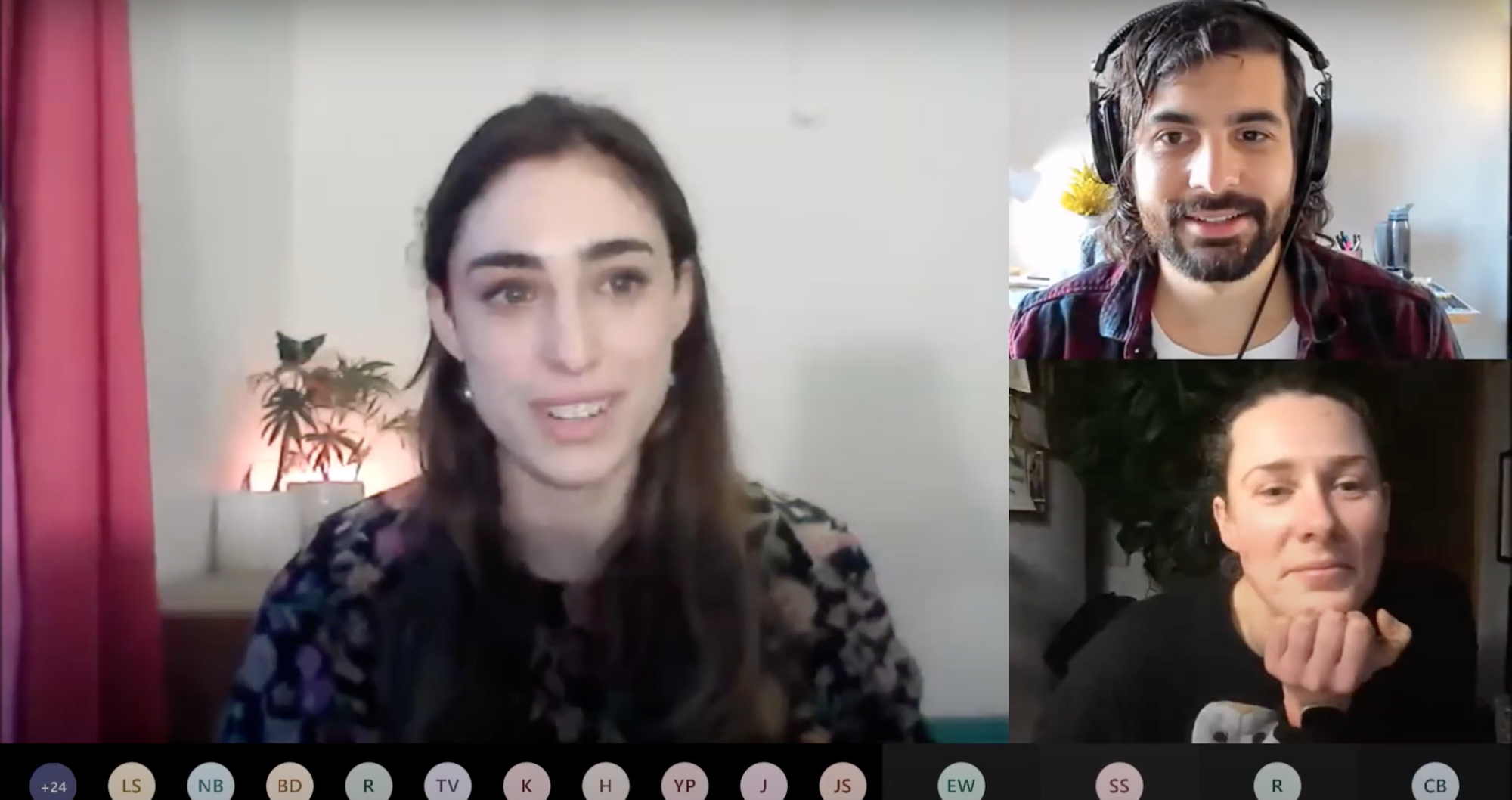
If possible, ensure your face is well lit by placing lighting sources straight in front of you, not behind, and try to balance your light sources so as to illuminate your face from both the left and right. Flock blog put up a post with lighting tips if you’d like to find out more. I also elevate my computer on a stack of books so that the webcam is more level with my face, using a sperate keyboard and mouse to control the screen. Once I made these basic changes to my setup, I felt a lot more professional, which boosted my confidence.
Facilitator Tip: Don't light yourself from behind (for example, positioning your camera with a sunlit window directly behind you)! You should ideally aim to be lit evenly from the front and sides to avoid shadows.
When choosing a background, it's best to avoid busy backgrounds that you can get lost in. If you'd rather not show your home on camera, no problem! Make sure your computer is updated and can support a virtual background on your chosen event platform - choosing a simple virtual background is a great way to immediately elevate your presentation and facilitation. On the other hand, don't be afraid to choose a fun background that matches the theme of your event or organization if you'd like!
Facilitator Tip: Set up your camera in front of a simple background, or have a virtual background ready to go in advance if you'd rather not share your work-from-home space!
Similarly, simplify your desktop environment as much as you can before the event. This means turning off chat notifications from your event platform (your team should be handling the chat), and turning off any other pop-ups or notifications you may receive during the event, like iMessages. This is especially important if you plan to share your screen! The pop-ups will be very distracting for the audience, and you likely will not want your texts splashed across the screen publicly and in a recording. (And, if you're planning to share your screen, make sure you close all your irrelevant tabs in advance!)
Facilitator Tip: Close unnecessary windows and tabs, and turn off annoying desktop notifications during the event.

Minimising distraction in your workspace is also important for both the audience and yourself. The last thing you want is to feel stressed partway through your event while wondering if the audience can hear background noise. But life happens, and particularly in work-from-home scenarios, we all know that interruptions, unexpected sounds, and distractions are part of virtual events. Do your best to minimise them, but don't worry too much - the audience will be understanding!
Facilitator Tip: Minimise background sounds and distractions, but also recognize that your audience will understand if something goes wrong. We've all been there!
3. Prepare for the worst and it will turn out for the best
One of the most important lessons I learnt from this experience was the importance of a good contingency plan. Chances are, something will go wrong eventually. But if you’ve planned ahead, you’ll know the course of action to take without having to make something up on the fly, thus keeping the disruption manageable!
WILDLABS now uses a runsheet to plan our episodes. We always ask our audience, "What’s one question you want answered from this session?" as they register. This gives us a bank of questions for the runsheet which we can draw on, giving our Q&A structure and preventing any possible long stretches of empty silence if live questions are slow.
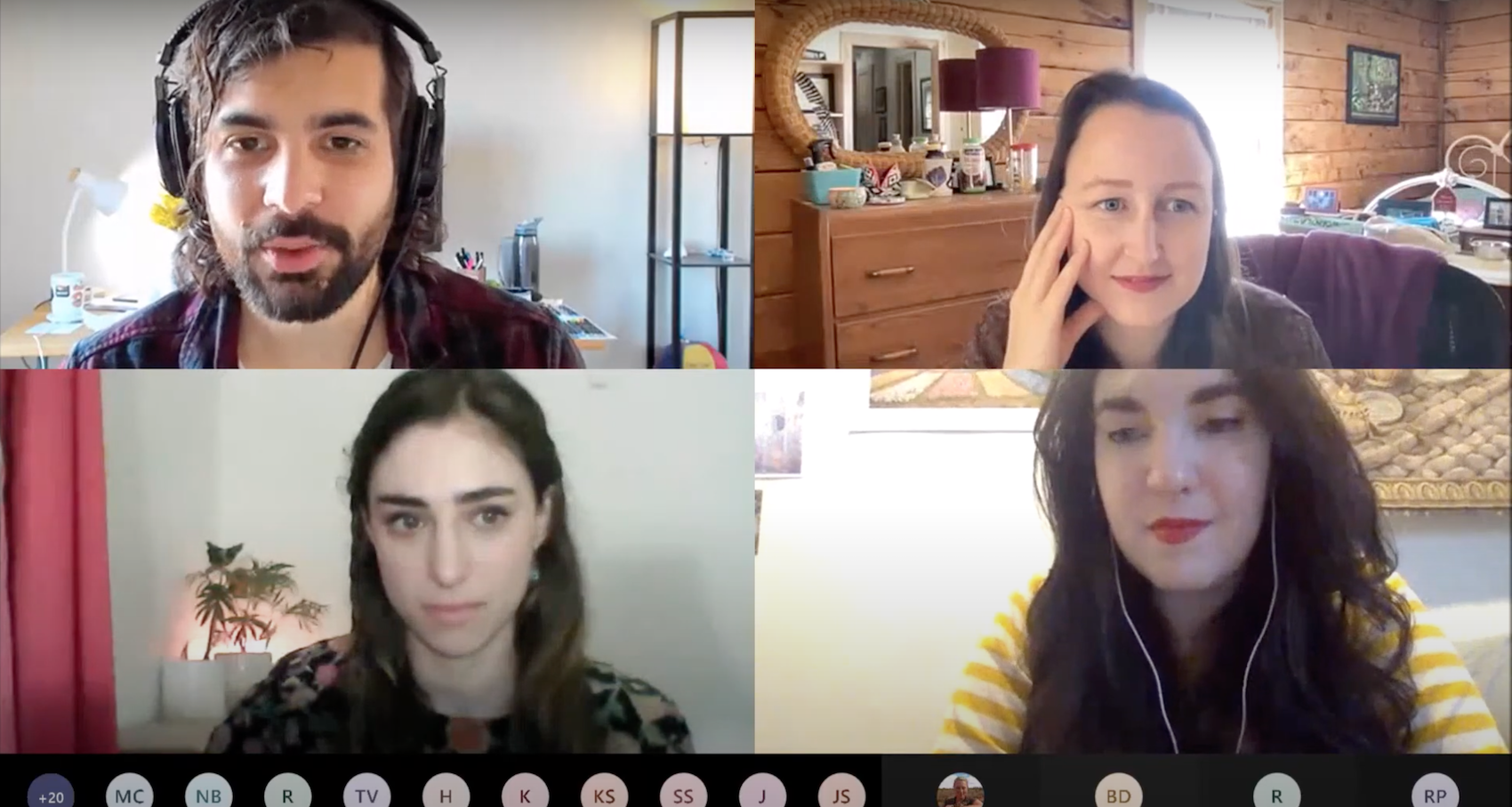
Our runsheet also includes a list of experts we’ve seen register, so we know who we can pull into the conservation if our main speaker drops off the call due to connectivity issues. (Fun fact: we added this element to our runsheets after this exact scenario played out in a live event. As we said, things can and do eventually go wrong!)
You should also write yourself a checklist of all the things you need to do for each episode. This simple memory aid will save you a lot of stress on the day.
Facilitator Tip: Use a runsheet to keep track of expert attendees, and to structure your Q&A in advance with questions from your registration form in case the Q&A is slow.
We also do a practice run with all our speakers the day before their episode. Firstly, this is an opportunity to check they are comfortable using Microsoft Teams. But this check-in session is also a great chance to build rapport with the speaker beforehand and make sure they feel comfortable and confident for their episode. We also ask for a copy of their slides just in case they struggle to screenshare on the day of the event. We ask our speakers to join the event 10 minutes early, just to make sure they will be ready for a start on the hour.
LIkewise, the practice session is also important for you, no matter how many times you've used your event platform! Test everything before the episode! This sounds obvious, but make sure you know the intricacies of using your meeting platform, and how to troubleshoot if your presenters have a problem. You should know how to set your meeting settings like, for example, disabling waiting rooms, preventing/allowing participants to screenshare, as well as how to mute participants to avoid disruptive background noise and feedback.
When you’re working as a team, each team member should be clear on what their role is during the meeting. As a facilitator, you shouldn’t necessarily be tasked with managing meeting settings, but have confidence that your team members will handle them. Nonetheless, knowing these skills will help you stay in control if your team members or presenters run into an unexpected problem.
Facilitator Tip: Make sure your presenters and team are prepared by doing a practice run using your event platform. Make sure you know your platform well enough to stay in control if a presenter or team member has unexpected troubleshooting issues.
Chances are something will go wrong eventually, but if you’ve planned for it, it will be reduced to just the slightest of hiccups instead of an all-out chaotic fiasco. Contingency plans are indispensable; they keep you and your teammates in control and give you confidence to manage a crisis so smoothly that the audience might not even register that something has gone wrong.
4. Find a mentor
Learning to be a great facilitator can be an intimidating process. The good news is that many people have gone through that process already! If you can connect with an experienced facilitator that can share the tricks of the trade, you’ll learn a lot and quickly at that. And if you can’t find anyone, there are many articles available on the web that can give you ideas.
Likewise, if your team has members who are experienced facilitators, don't be afraid to ask for their help and advice, or to admit that you're confused or anxious about certain elements of facilitating. You might be surprised by how much your team members are able and willing to help you!
Facilitator Tip: Ask for help from someone with facilitation experience, and don't be afraid to admit what you don't know!
5. Review, reflect and improve
It might feel strange to watch yourself facilitating, but I made a habit of rewatching Tech Tutors episodes to see what I did well and what I want to improve on. Chatting about facilitation techniques with the WILDLABS Team also helped me realise what techniques and qualities I appreciate in facilitators, and therefore those I want to embody and emulate. I’ve got a lot to improve on, but now that I’ve identified weak points, I can begin to work on them.
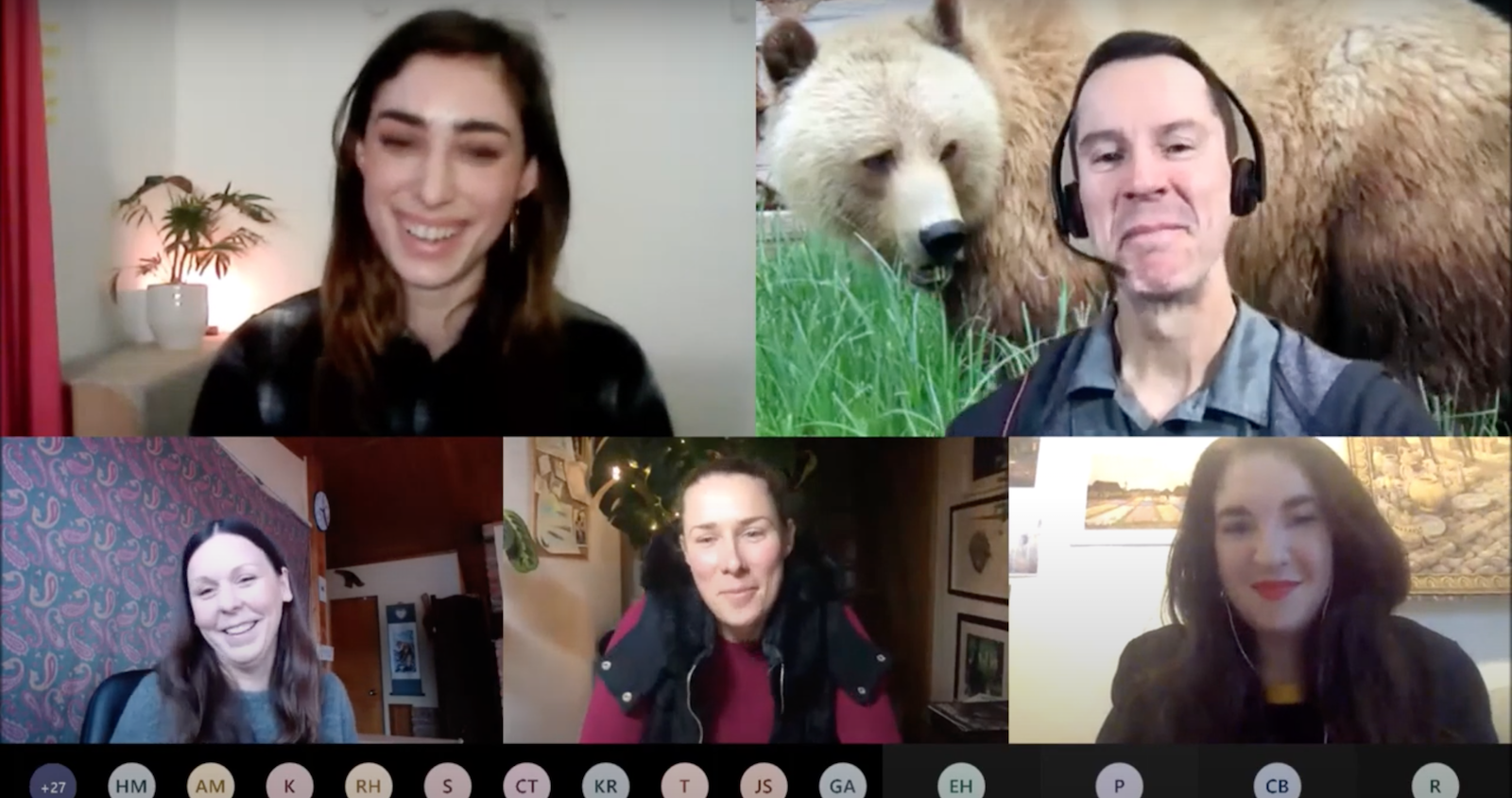
And of course, practice makes perfect, so seek out opportunities to work your facilitation skills!
Facilitator Tip: Allow yourself to critique your own performance... but also go easy on yourself! Reviewing your own facilitation should be a learning experience, not something to add to your stress.
In conclusion...
Facilitation can make or break a virtual event. Before Tech Tutors, I took good facilitation for granted. Following this season, I now appreciate the amount of behind-the-scenes effort and thought that goes into this crucial role. With a few simple tricks you can keep your web event running smoothly while bringing your own unique flair to the episode. Gaining experience through the role of facilitator is also a great way to shine a spotlight on your public speaking and organisational skills, and a great tool to teach yourself how to be a more effective communicator in all aspects of your work!
You can watch the entire second season of Tech Tutors here.
About the author
Tatjana Baleta grew up in South Africa where I studied Ecology and Genetics. She's worked with Manta Matcher's manta ray pattern recognition in Indonesia and with marine litter mobile apps in South Africa. She has just graduated from The University of Cambridge's MPhil in Conservation Leadership programme, during which time she worked with Fauna and Flora International on species prioritisation in South East Asia. Tatjana joined WILDLABS as an intern to coordinate Tech Tutors Season 2.

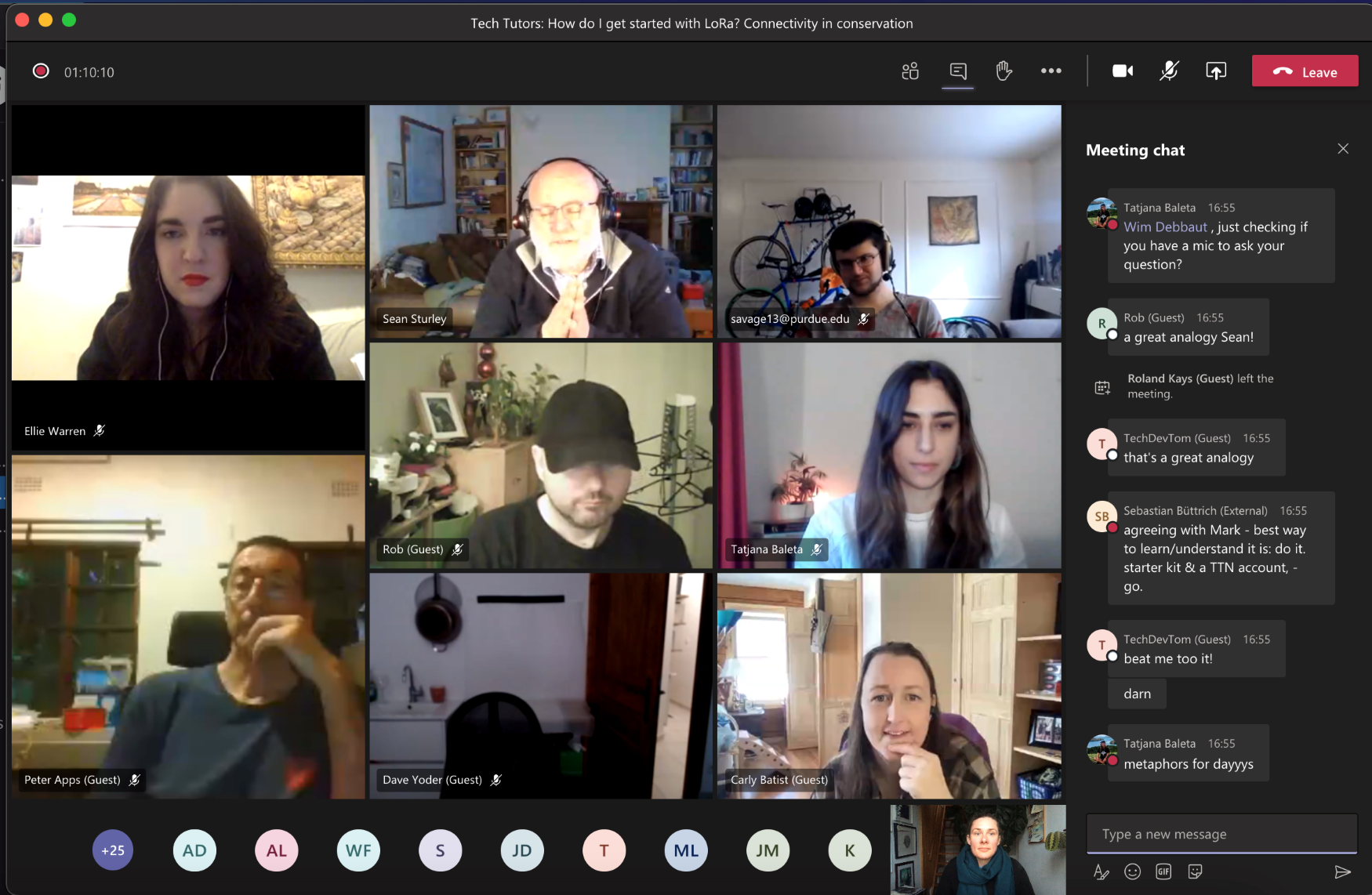

Add the first post in this thread.